Table of Contents
- What is Upchecker?
- Features
- Uptime Monitor
- Performance Monitor
- Domain Monitor
- SSL Monitor
- XML Sitemap Monitor
- Notifications
- Pricing
What is Upchecker?
UpChecker is a website monitoring tool that checks uptime, performance, and availability for websites and online services. It offers real-time monitoring and notifies users of downtime or performance issues via email, SMS, or integrations with platforms like Slack. The platform includes analytics to help users identify patterns in website performance and make data-driven improvements.
Features
- Monitor your website uptime
- Get notified when your website goes down
- Track the performance of your website
- View historical uptime data
- View historical performance data
- Get notified when your website is slow
- Domain monitoring
- Monitor multiple domains
- Understand DNS records of your domain
- Incident management
- Manage incidents when your website goes down
- Track the resolution of incidents
- SSL monitoring
- Monitor SSL certificates
- Get notified when your SSL certificate is about to expire
- XML sitemap monitoring
- Monitor your XML sitemap
- Get notified when your XML sitemap is not accessible
- Notifications
- Get notified via email
- Get notified via Slack
- Get notified via Webhook
Uptime Monitor
Upchecker will check your website every minute to ensure that it is up and running. If your website is down, we will notify you immediately. This check is useful to ensure that your website is always available to your customers.
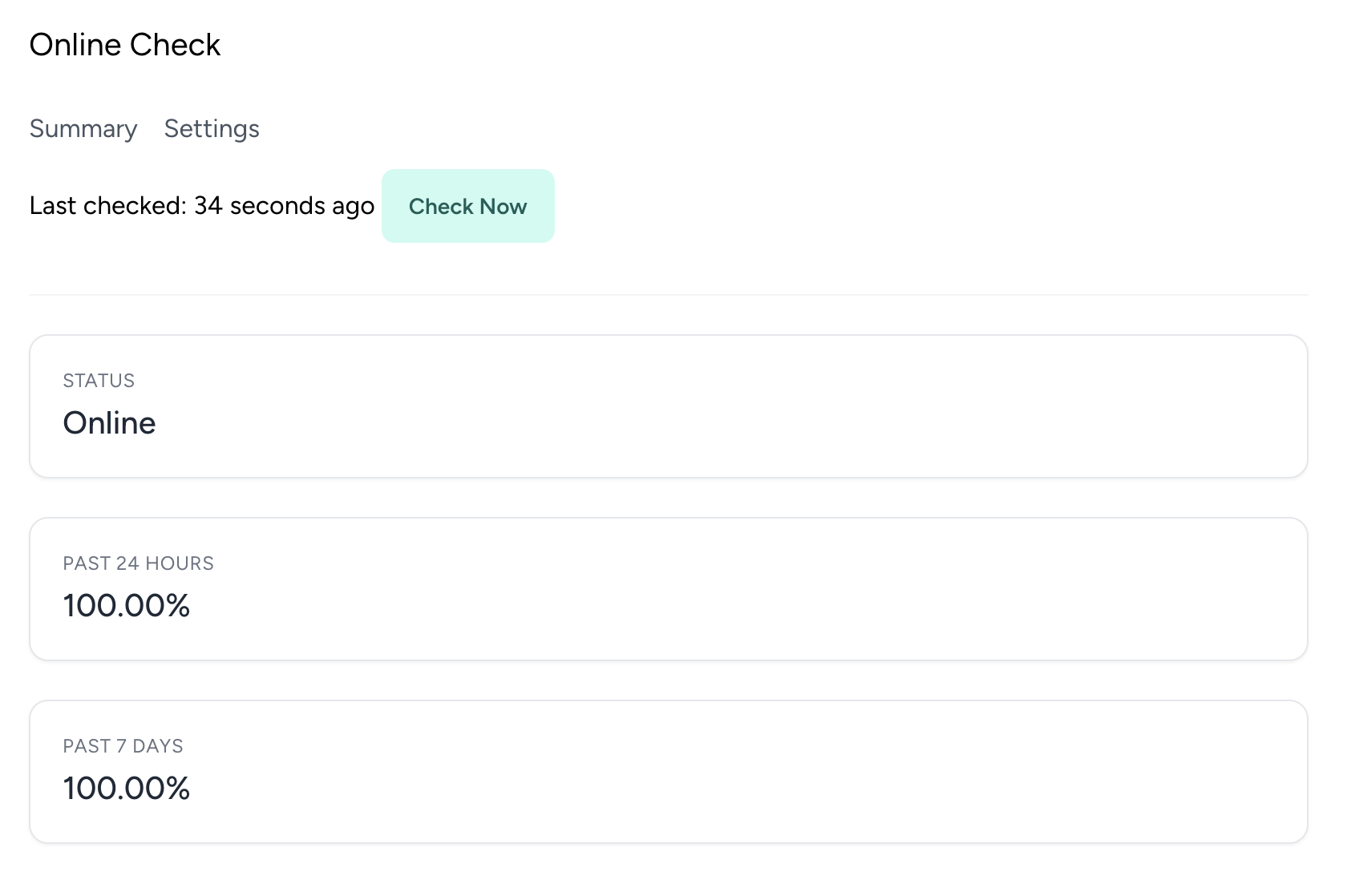
How Does Uptime Monitor Work?
We will take the URL of your website and ping it every minute. The response of the request is checked to ensure that we have a successful response.
If the response is successful, we will consider your website to be online. If the response is not successful, we will consider your website to be offline and notify you immediately by your selected notification method. You will not continue to be notified until your website is back online.
You can track our requests by searching for incoming requests that are using the user agent UpChecker.app.
When a website is offline an incident will be reported on UpChecker which will allow you to keep track of historical downtime. This will allow you to investigate the cause of the downtime and take steps to prevent it from happening in the future. You'll also be able to see how long the outage lasted and when it started.
When Is Your Website Considered Down?
We check the response we get back from your website to determine if it is down. We will use the status code to work out if your site is down, we will check for a response in the range of 200-399. If we get a response outside of this range we will consider your site to be down.
If we get a response in the range of 400-599 we will consider your site to be down. This is because these status codes are client and server errors and indicate that there is an issue with your website.
If we get a response in the range of 300-399 we will consider your site to be up. This is because these status codes are redirections and indicate that your website is up and running.
If we get a response in the range of 200-299 we will consider your site to be up. This is because these status codes are successful responses and indicate that your website is up and running.
Why Is This Important?
It is important to ensure that your website is always available to your customers. If your website is down, your customers will not be able to access your website, which can lead to loss of revenue and reputation.
When you have a high traffic website every minute that your website is down can lead to a significant loss of revenue. By monitoring your website every minute, you can ensure that your website is always available to your customers.
Uptime Notifications
There 2 types of notifications that you can receive when we perform online checks on your website.
First will be the Offline notification, this will be sent to you when we detect that your website is down. This will allow you to take action to get your website back online.
We will then send you a notification when the website comes back online.
We will not send you a notification everytime we detect the website is online it's only when the website changes from being offline to online.
Notification Settings
Your website can go through short periods of downtime, this can be caused by server issues or network issues. By default, we will check your website every minute and if we detect that your website is down we will notify you immediately.
But sometimes your website can go down for a short period of time and then come back online. You might not want to be notified every time your website goes down for a short period of time. Or you might accept the fact that your website will have downtime. This can come down to resource issues or the fact that your website is not critical. Therefore we have the Notify After X Failures setting which will allow you to set how many minutes is acceptable downtime before we notify you.
By default this setting is set to 1, this means that if your website is down for 1 minute we will notify you. But you can change this setting to 5 minutes, this means that your website will need to be down for 5 minutes before we notify you.
Uptime Settings
If for whatever reason you'd prefer not to use this uptime feature on your website you can navigate to your site settings and disable the feature.
This will stop us from making requests to your website and will stop us from notifying you if your website is down.
You can enable this feature at any time by navigating back to your site settings and enabling the feature.
The basic request check to see if your website is online would be a simple GET request to your homepage. But sometimes you want something more advanced, such as checking a specific page or checking for a specific string in the response.
This is where UpChecker allows you to customise the request that you use in your Online monitoring to use any HTTP method you'd like.
There are multiple settings you can use to customise how the online check works for your website.
- Notify After X Failures - This setting allows you to set how many failures we need to detect before we notify you that your website is down.
- Request Path - Change the request path we use to check your website. By default, we use / as the path but you can change this to a specific page on your website.
- Request Verb - Change the request verb we use to check your website. By default, we use a GET request but you can change this to a POST request.
- Request Headers - Add custom headers to the request we make to your website. This can be useful if you need to add an API key to the request.
- Request Body - Add a body to the request we make to your website. This can be useful if you need to send data to your website.
- Request Timeout - Set the timeout for the request we make to your website. This is the amount of time we will wait for a response before we consider the request to have failed.
- Response Status Code - Set the status code that we consider to be a successful response. By default, we consider a response in the range of 200-399 to be successful.
- Response Content Type - Set the content type that we consider to be a successful response. By default, we consider a response with a content type of text/html to be successful.
- Expected Response Text - Set the text that we expect to see in the response. If the response does not contain this text we will consider the request to have failed.
- Not Expected Response Text - Set the text that we do not expect to see in the response. If the response contains this text we will consider the request to have failed.
- Expected Response Headers - Set the headers that we expect to see in the response. If the response does not contain these headers we will consider the request to have failed.
Uptime Monitoring History
On the dashboard of your account you'll be able to see all the requests we made if the response was successful or not.
It's important to know how much downtime your website has had and when it occurred. This is why we show you a percentage of the uptime in the previous 24 hours and the previous 7 days.
You'll be displayed a graph to show the uptime over the past hour.
You will see the full request parameters that we make to your website, allowing you to filter these requests for your own reporting.
To help understand what data we see from your website we will show you the response that we get back from your website.
We will also show you how long the request took to complete, this will allow you to see if your website is slow to respond.
You can also see the status code that we get back from your website, this will allow you to see if your website is returning the correct status code.
Performance Monitor
It's important to understand if your website is responsive and fast. If your website is slow, your customers will not have a good experience and may leave your website. UpChecker will check the performance of your website by measuring the time it takes to load your website. If your website is slow, we will notify you immediately.
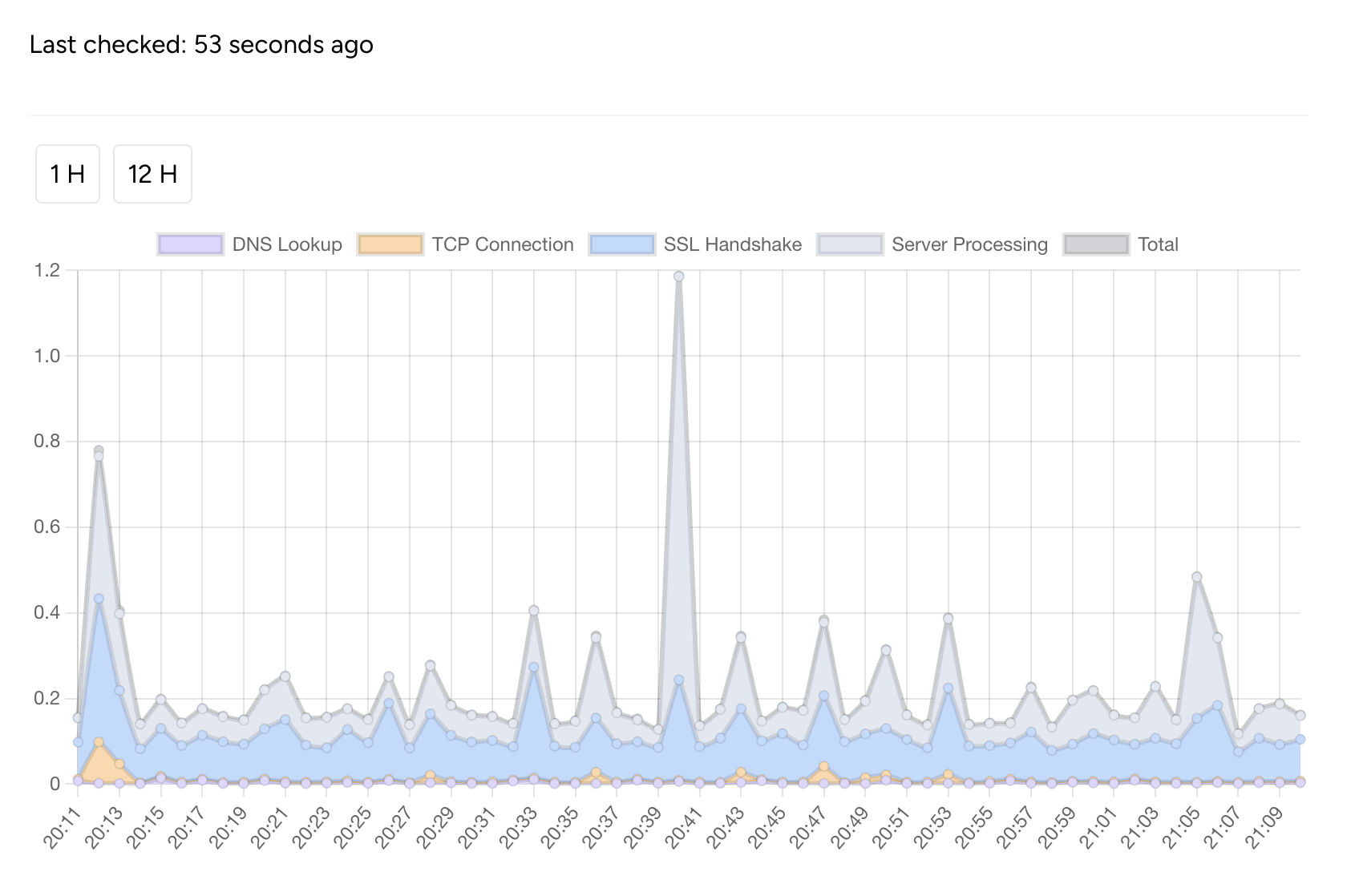
Performance Monitoring How It Works
We will take the URL of your website and load it in a headless browser. We will measure the time it takes to load your website and check if it is slow. If the load time is slow, we will consider your website to be slow and notify you immediately by your selected notification method. You will not continue to be notified until your website is back to normal.
Performance Metrics
We will measure the following performance metrics:
- DNS Lookup - DNS lookup time is the duration it takes to translate a domain name into an IP address that computers can understand during a network request.
- TCP Connection - TCP connection time is the duration it takes to establish a Transmission Control Protocol (TCP) connection between the client and the server during a network request.
- SSL Handshake - SSL Handshake time is the duration it takes to securely establish an encrypted connection between the client and the server during a network request.
- Server Processing (Time To First Byte) - Server processing time is the duration it takes for the server to process a request and generate a response during a network request.
- Total - The total time of the request
There could be multiple reasons why your website is slow this is why we collect these metrics to help you understand why your website is slow. Knowing where the bottleneck is will help you to take steps to improve the performance of your website.
We will check a history of these metrics to help you understand the performance of your website over time. There might be a certain time of day that your website is slow, by checking the history of these metrics you can understand when your website is slow and take steps to improve it.
If you have busy times on your website you'll be able to see this and increase the resources at that time of day.
Thresholds Settings
You can set threshold to be alerted when the total time of your site is over a certain amount of seconds. You can set a X number of seconds or you can send a notification if the total time is over X% of the average time of your website.
This is a good way of knowing when your site is running slow and when you need to take action.
Domain Monitor
Along with a nightly SSL check, we also check your domain registry to ensure that your domain is up to date and valid. If your domain is about to expire, we will notify you immediately. This check is useful to ensure that your website is always available to your customers.
If you'd like to be notified when your domain is about to expire, you can enable the notification in your site settings.
By checking your domain registry we can clarify a number of elements with your domain such as
- The domain is valid
- When the domain was created
- When the domain is expiring
- The namesevers of the domain
- The registrar of the domain
DNS Records
We also check the DNS records of your domain to ensure that they are correct. This is useful to ensure that your website is always available to your customers. If your DNS records are incorrect, your website may not be available to your customers.
We will display you a list of the DNS records that we found for your domain.
We show:
- A record
- AAAA record
- CNAME record
- MX record
- NS record
- SOA record
- TXT record
Please make sure you check that these records are correct and up to date.
Turn Off Domain Registry Checks
If you'd like to turn off domain registry checks, you can do so in your site settings. By turning off domain registry checks, we will no longer check your domain nightly and you will not be notified if your domain is invalid or expiring.
Domain Notifications
If your domain is about to expire, we will send you a notification to let you know. This notification will be sent to the email address you have set up in your account settings. You can also view the notification in your dashboard.
If you'd like to turn off domain registry notifications, you can do so in your site settings. By turning off domain registry notifications, you will no longer receive notifications if your domain is about to expire.
You can also have a notification if your domain has expired again with this notification it can be turned off in your site settings.
Incident Management

When your website goes down we will create an incident for you. This will allow you to keep track of historical downtime and investigate the cause of the downtime.
You will see a snapshot of how long the website was down and when the incident started. You can then investigate the cause of the downtime and take steps to prevent it from happening in the future.
SSL Monitor
We will check your website nightly to ensure that your SSL certificate is valid. If your SSL certificate is invalid, we will notify you immediately. This check is useful to ensure that your website is always secure for your customers.
If you'd like to be notified when your SSL certificate is about to expire, you can enable the notification in your site settings.
By checking your SSL certificate we can clarify a number of elements with your certificate such as
The certificate is valid The certificate domains and if you have additional domains available When the certificate was issued When the certificate will expire What type of algorithm is used to sign the certificate If the certificate is self-signed The issuer of the certificate The organization that the certificate is issued
Why It's Important
It is important to ensure that your website is always secure for your customers. If your SSL certificate is invalid, your customers will not be able to access your website securely, which can lead to loss of trust and reputation.
When you have a high traffic website, having an invalid SSL certificate can lead to a significant loss of revenue. By monitoring your SSL certificate nightly, you can ensure that your website is always secure for your customers.
Turn Off SSL Checks
If you'd like to turn off SSL checks, you can do so in your site settings. By turning off SSL checks, we will no longer check your SSL certificate nightly and you will not be notified if your SSL certificate is invalid or expiring.
SSL Notifications
If your SSL certificate is about to expire, we will send you a notification to let you know. This notification will be sent to the email address you have set up in your account settings. You can also view the notification in your dashboard.
If you'd like to turn off SSL notifications, you can do so in your site settings. By turning off SSL notifications, you will no longer receive notifications if your SSL certificate is about to expire.
You can also have a notification if your SSL certificate has expired again with this notification it can be turned off in your site settings.
XML Sitemap Monitor
Your website's XML sitemap is a roadmap for search engines to discover and index your website's content. It's important to ensure that your sitemap is up-to-date and free of errors.
With the XML Sitemap Monitor, you can monitor your website's XML sitemap to ensure that it's up-to-date and free of errors. You can add your sitemap URL to the monitor, and we'll check it regularly to ensure that it's accessible and free of errors.
If we detect any issues with your sitemap, we'll notify you so that you can take action to resolve them. This will help ensure that search engines can discover and index your website's content effectively.
The XML Sitemap Monitor is a valuable tool for ensuring that your website's sitemap is up-to-date and free of errors. It will help you ensure that search engines can discover and index your website's content effectively, which is essential for driving organic traffic to your website.
The XML Sitemap Monitor is available to all users, and you can add your sitemap URL to the monitor from the dashboard.
In order to start monitoring your website's XML sitemap, you'll need to enable the monitor in your site settings. Here's how you can do that:
-
Go to the Site Settings page in the dashboard.
-
Scroll down to the XML Sitemap Monitor section.
-
Click the "Enable Monitor" button to enable the monitor.
-
You'll see a Sitemap option in your sites menu. Click on it to view the monitor and add your sitemap URL.
Sitemap Auto Discovery
When you enable your sitemap monitor we will attempt to discover your sitemap automatically.
We do this by first checking the URL /sitemap.xml of your domain, if we find a sitemap there we will use that. If we don't find a sitemap there we will check the robots.txt file of your domain for a sitemap directive.
In your robots.txt it's common place to help bots discover your sitemap by adding a line like this:
Sitemap: https://example.com/sitemap.xml
If we find a sitemap directive in your robots.txt file we will use that URL as your sitemap.
If this URL is wrong or you want to use a different sitemap URL you can add it manually in the monitor.
How Often Do We Check Your Sitemap?
Different websites have different needs when it comes to sitemap monitoring. Some websites will be updating their content more often and therefore will require more frequent checks. If your website doesn't change often you may not need to check once a week or once a month.
In the Sitemap settings you can choose how often you want us to check your sitemap. You can choose from the following options:
- Nightly
- Weekly
- Monthly
Link Limits
XML Sitemaps have a limit of 50,000 URLs per file. If your sitemap exceeds this limit you will need to split your sitemap into multiple files.
Search engines have this limit to ensure that sitemaps are manageable and that they can be processed efficiently. If your sitemap exceeds this limit, search engines may not be able to process it correctly, which can impact your website's search engine visibility.
This is the first check that we do on your sitemap is to make sure that it doesn't exceed this limit. If it does we will notify you so that you can take action to resolve the issue.
Ensure Sitemap Links Are Unique
Each URL in your sitemap should be unique. If you have duplicate URLs in your sitemap, search engines may not be able to index your website's content correctly.
We check your sitemap to ensure that each URL is unique. If we detect any duplicate URLs, we'll notify you so that you can take action to resolve the issue.
Sitemap Index Files
If your sitemap is too large to fit into a single file, you can use a sitemap index file to split it into multiple files. A sitemap index file is an XML file that contains a list of sitemap files.
If you're using a sitemap index file, you can add the URL of the index file to the monitor, and we'll check the individual sitemap files listed in the index file.
This will help ensure that all of the URLs in your sitemap are accessible and free of errors.
UpChecker Sitemap URLs
When we check your sitemap we limit the number of URLs that we check to 1000. This is to ensure that we don't overload your server with requests.
If your sitemap contains more than 1000 URLs we will check the first 1000 URLs and let you know if there are any issues with them. If you have more than 1000 URLs in your sitemap you should check the rest of the URLs manually to ensure that they are accessible and free of errors.
URL Checks
For each of the URLs in your sitemap, we perform a series of checks to ensure that they are accessible and free of errors. These checks include:
Checking the HTTP status code of the URL to ensure that it's accessible. Check the priority on the sitemap is set between 0 - 1 Check the change frequency on the sitemap is set to one of the following values: always, hourly, daily, weekly, monthly, yearly, never Check the last modified date on the sitemap is a valid date and not in the future If we detect any issues with the URLs in your sitemap, we'll notify you so that you can take action to resolve them.
XML Sitemap Monitor Conclusion
The XML Sitemap Monitor is a valuable tool for ensuring that your website's sitemap is up-to-date and free of errors. It will help you ensure that search engines can discover and index your website's content effectively, which is essential for driving organic traffic to your website.
By monitoring your sitemap regularly, you can ensure that it's up-to-date and free of errors, which will help improve your website's search engine visibility and drive organic traffic to your website.
Notifications
UpChecker offers a range of notification options to keep you informed about the status of your website. You can choose to receive notifications via email, Webhook, or integrations with platforms like Slack.
Pricing
UpChecker offers several subscription plans, tailored to meet different monitoring needs. The pricing model typically includes tiered options, which vary based on features such as the number of monitors, frequency of checks, and types of alerts provided (e.g., email, SMS, or Slack integrations). Users can choose the plan that best fits their website’s uptime and performance requirements, and the platform also offers a 30-day money-back guarantee for added flexibility.